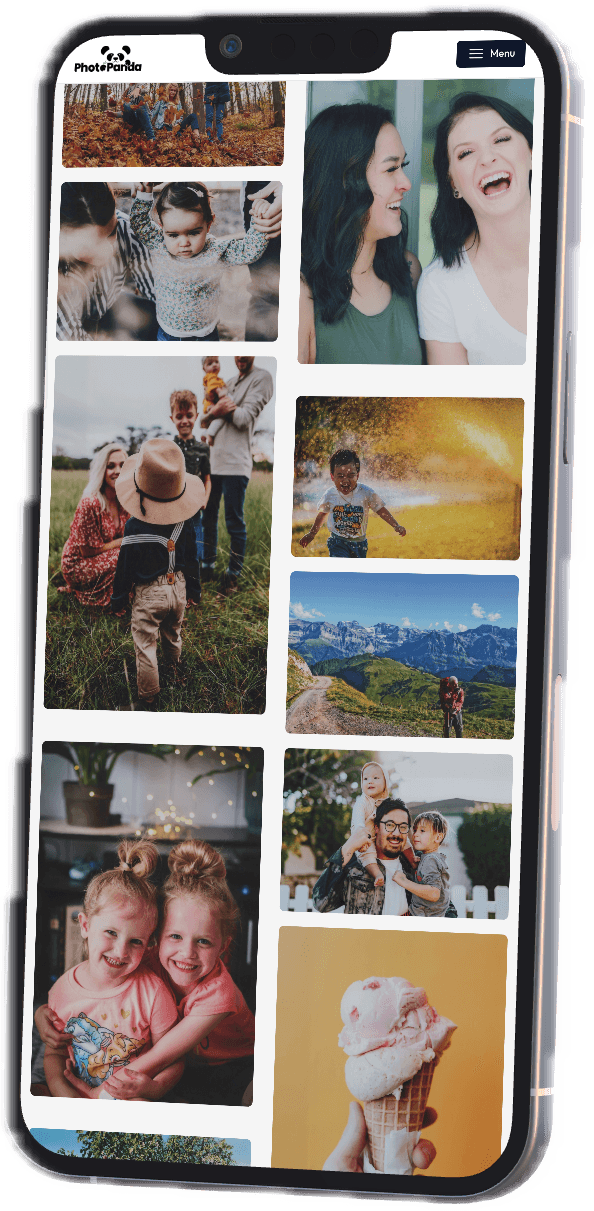How to Create a Digital Family Photo Archive: A Comprehensive Guide
Posted on 2025-03-25In our fast-paced digital world, family photographs play a vital role in preserving the memories that illustrate our shared experiences. However, as time goes on, physical photographs are at risk of fading, tearing, and being lost. Creating a digital family photo archive is an effective way to safeguard these memories for future generations. This comprehensive guide will walk you through the steps needed to create a digital family photo archive that keeps your cherished moments alive.
Step 1: Gather Your Family Photos
Start by collecting all the photographs you want to include in your archive:
- Printed Photos: Look for family albums, loose prints, and framed images. Check with relatives for any additional photos they may have.
- Digital Images: Retrieve images stored on smartphones, tablets, and computers to create a comprehensive collection.
- Other Memorabilia: Consider including documents, letters, or keepsakes that may add context to your family’s history.
Tip: Create a Designated Workspace
Set up a clean, well-lit workspace where you can comfortably sort through your photos. Having a dedicated area will help streamline the organization process.
Step 2: Sort and Organize Your Photos
Once you’ve gathered your photos, it’s time to sort and organize them:
- Chronological Order: Arrange your photos by year and month to create a timeline of your family’s history.
- Thematic Categories: Group photos by themes, such as holidays, vacations, or significant milestones, which makes it easier to compile albums or share memories later.
- Highlight Important Moments: Identify key events like weddings, births, and graduations that you want to ensure are prominently featured in your archive.
Step 3: Assess the Condition of Your Photos
Before digitizing your photos, evaluate their condition:
- Check for Damage: Look for signs of fading, tears, or scratches that may require special attention during the scanning process.
- Cleaning: Use a soft, lint-free cloth to gently clean the surface of each photo, removing dust and dirt to ensure the best possible scan.
Step 4: Choose Your Scanning Method
You have several options for digitizing your photographs:
- Professional Photo Scanning Services: For optimal quality and preservation, consider using a professional scanning service like PhotoPanda. They have the technology and expertise to ensure your prints are handled with care and digitized accurately.
- DIY Scanning: If you prefer a hands-on approach, use a flatbed scanner or a high-resolution smartphone app to digitize your photos. Ensure you set your scanning settings to a high resolution (at least 300 DPI) for the best results.
Step 5: Scan Your Photos
When scanning, keep the following tips in mind:
- Use High Resolution: Set your scanner to at least 300 DPI to capture all details and ensure high-quality digital images.
- Select the Right File Format: Save your scanned images in high-quality formats like TIFF for archiving and JPEG for everyday use. TIFF files retain more detail but are larger in size, while JPEGs offer a balance between quality and file size.
- Batch Scanning: If your scanner allows, scan multiple photos at once to save time while ensuring they do not overlap.
Step 6: Organize Your Digital Library
After scanning, it’s important to create an organized digital library:
- Folder Structure: Establish a clear folder hierarchy on your computer or cloud storage, categorizing by year, event, or family member to facilitate easy navigation.
- Descriptive File Names: Rename files with informative names that include dates and events (e.g., "2024-04-15_Family_Reunion.jpg") to make searching for specific images easier.
- Utilize Tags: If your photo management software allows it, use tags or metadata to identify key details about each photo for improved searchability.
Step 7: Backup Your Digital Collection
To protect your digital photos from loss, implement a strong backup strategy:
- Use Multiple Backup Methods: Store copies of your photos on external hard drives, USB drives, and cloud storage services to create redundant backups. This ensures that your memories are safeguarded against potential loss.
- Regular Updates: Schedule regular backups to keep your digital library current, especially after adding new scans or photos.
Step 8: Preserve Physical Copies
While digitizing is essential, don’t neglect your physical copies:
- Store Properly: Keep physical photos in acid-free albums or boxes to prevent deterioration. Avoid exposure to direct sunlight and humidity.
- Use Archival Materials: When storing, utilize acid-free, archival-quality materials to protect your prints from fading and damage.
Step 9: Share Your Family Memories
Once your photo collection is organized, consider sharing it with family members:
- Create Shared Albums: Use cloud services to create shared albums where family members can view and contribute their own photos, fostering collaboration and connection.
- Social Media Sharing: Share highlights of your favorite moments on social media platforms, allowing friends and family to engage with your memories.
Step 10: Create Keepsakes and Family Projects
With your archive established, consider creating meaningful keepsakes:
- Photo Books: Compile your favorite images into beautifully designed photo books that serve as lasting records of family events and milestones.
- Wall Art: Use your best images to create canvas prints or framed pieces that can be displayed in your home, providing a daily reminder of your cherished moments.
Conclusion
Creating a family photo archive is a rewarding and valuable endeavor that allows you to preserve your cherished memories effectively. By following these steps, you can ensure that your family’s history remains accessible and well-organized for future generations. Start your digitization journey today, and enjoy the peace of mind that comes with preserving your family’s legacy!