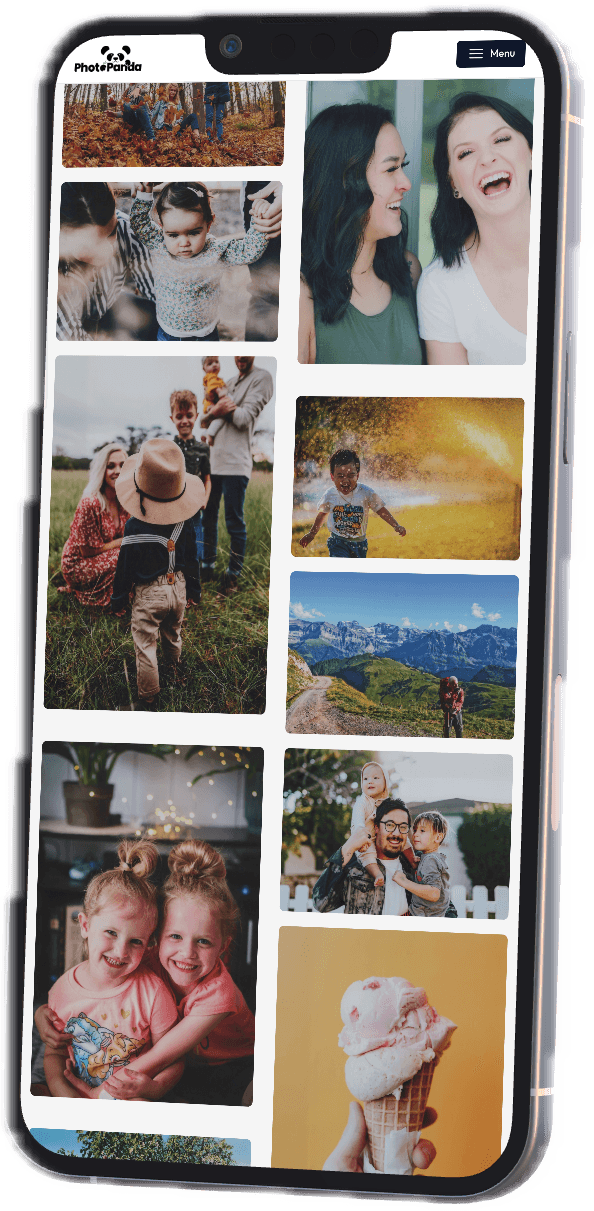How to Digitize Your Family Photos: A Comprehensive Guide
Posted on 2025-03-10In the digital era, preserving family memories through photographs is more important than ever. Many families have cherished physical photos that capture significant moments in their lives, but these prints are susceptible to fading, damage, and loss. Digitizing your family photos not only safeguards these memories but also makes them accessible for sharing and enjoyment. Here’s a comprehensive guide on how to effectively digitize your family photos, ensuring that your memories remain intact for generations to come.
Step 1: Gather Your Photos
The first step in the digitization process is to collect all the photos you want to digitize:
- Physical Photos: Gather printed photographs from albums, boxes, and frames. Check with family members for any additional photos they may have.
- Digital Files: Retrieve photos stored on smartphones, tablets, and computers to create a complete collection.
- Family Memorabilia: Don’t forget about any keepsakes, such as letters or postcards, that may complement your visual history.
Tip: Create a Designated Workspace
Set up a comfortable workspace with good lighting where you can sort through and prepare your photos for scanning. Having a dedicated area will make the process more organized and efficient.
Step 2: Sort and Organize Your Photos
Once you have gathered your photos, it’s time to sort and organize them:
- Chronological Order: Arrange your photos by date to create a timeline of your family’s history.
- Thematic Categories: Group photos based on themes, such as family vacations, holidays, or special occasions. This will make it easier to compile albums or share memories later.
- Identify Key Family Members: Make a note of which family members you want to highlight, as this will help you create a more personalized archive.
Step 3: Assess the Condition of Your Photos
Before digitizing, take a moment to evaluate the condition of each photo:
- Check for Damage: Look for signs of fading, tears, or scratches. This will help you determine if any restoration is needed post-digitization.
- Cleaning: Gently clean each photo with a soft, lint-free cloth to remove dust and debris for the best possible scan. Avoid using any cleaning solutions that could damage the surface of the photo.
Step 4: Choose Your Scanning Method
Decide how you will digitize your photographs:
- Professional Photo Scanning Services: For optimal quality and preservation, consider using a professional scanning service like PhotoPanda. They have the technology and expertise to ensure your prints are handled safely and digitized with precision.
- DIY Scanning: If you prefer to take a hands-on approach, use a flatbed scanner or a high-resolution smartphone app to digitize your photos. Ensure that you set your scanning settings to a high resolution (at least 300 DPI) for the best results.
Step 5: Scan Your Photos
When scanning, keep the following tips in mind:
- Use High Resolution: Set your scanner to a minimum of 300 DPI to capture high-quality images that retain detail.
- Select the Right File Format: Save your scanned images in high-quality formats like TIFF for archiving and JPEG for everyday use.
- Batch Scanning: If your scanner allows, consider scanning multiple photos at once to save time. Make sure they do not overlap.
Step 6: Organize Your Digital Library
After scanning, it’s vital to create a well-organized digital library:
- Create a Folder Structure: Establish a logical folder structure on your computer or cloud storage, categorizing by year, event, or family member to facilitate easy navigation.
- Descriptive File Names: Rename your files with clear, descriptive names that include dates and events (e.g., "2024-07-04_Family_BBQ.jpg") to make searching for specific images easier.
- Utilize Tags: If your photo management software allows it, use tags to identify key details about each photo, such as names, locations, and events.
Step 7: Backup Your Digital Collection
To protect your digital photos from loss, it’s crucial to have a robust backup strategy:
- Use Multiple Backup Methods: Store copies of your photos on external hard drives, USB drives, and cloud storage services to create redundant backups. This ensures that your memories are safe from potential loss due to unforeseen circumstances.
- Regular Updates: Schedule regular backups to keep your digital library current, especially after significant family events or when adding new scans.
Step 8: Preserve Physical Copies
While digitizing is critical, don’t forget about preserving the physical copies:
- Store Properly: Keep your physical photos in acid-free albums or boxes to prevent deterioration. Avoid exposure to direct sunlight and humidity.
- Use Archival Materials: When storing, utilize acid-free, archival-quality materials to protect your prints from fading and damage.
Step 9: Share and Celebrate Your Family Memories
Finally, consider sharing your digitized photos with family and friends:
- Create Digital Albums: Use online platforms to create shared albums where family members can view, comment on, and contribute their own photos.
- Social Media Sharing: Share highlights of your favorite moments on social media platforms, allowing friends and family to engage with your memories.
Conclusion
Digitizing your family photos is a meaningful step in preserving your cherished memories for future generations. By following these comprehensive steps, you can ensure that your family’s history remains accessible and well-preserved. Whether you choose to do it yourself or enlist the help of professionals, taking the time to digitize your photos will guarantee that your family’s legacy is safeguarded for years to come.