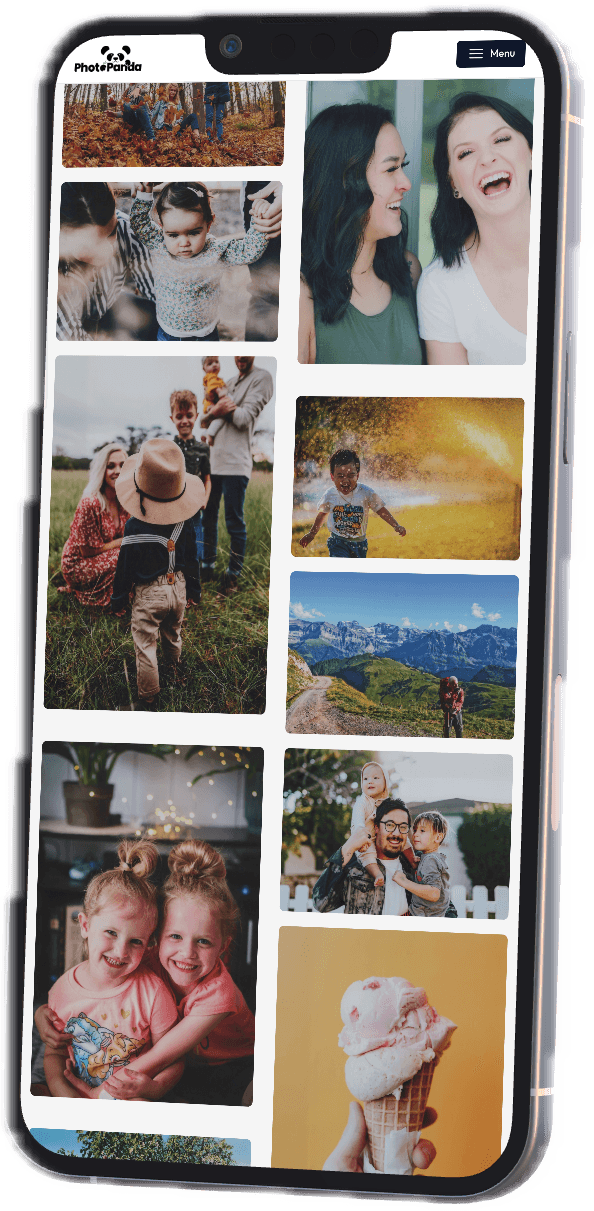How to Bulk Scan Photos

Even though digitizing these old and memorable photographs can be worthwhile, it is often hard to scan thousands of prints and old photographs into digital form. Before you go on a time-consuming scanning mission, consider using a service like PhotoPanda which makes it extremely easy to convert your photo prints to digital copies.
Try our mail-in scanning services completely free!
Preparing For Bulk Photo Scanning
You won’t find a better time to declutter your photos. If you're searching for the fastest way to scan all your images, you must think of a way of culling them. This way, you can drastically minimize the intimidating foothill of photographic memories into a much smaller pile of photos.
After all, it isn’t worth wasting your time scanning and digitizing photos that are not worth saving. Some of the photographs you can consider decluttering are unflattering or blurry shots, containing unidentifiable objects, or having duplicates. Once you’ve decluttered unnecessary pictures, you must wipe down the old photos you want to scan using a lint-free wipe cloth. This step helps eliminate any smudges, fingerprints, and dust to get the best results.
Moreover, if you use a flatbed scanner for photo scanning, you must thoroughly wipe the glass plate. This step might involve a bit of elbow greasing. Still, every bit of it is worth it as it will save you considerable effort and time later removing marks, fingerprints, and smudges with software for editing images.
If scanning your photos seems like a daunting task, here at PhotoPanda we scan photos in bulk for the best price on the internet. Try our mail-in scanning services completely free!
Best Software, Scanner, and Storage Options for Bulk Scanning
Suppose you go with a Do-It-Yourself (DIY) approach instead of a professional scanning service like PhotoPanda. In that case, you will require access to the correct department. It is advised to read online reviews and view scanners in person, wherever possible, before buying one.
The best machine for bulk photo scanning is equipped with a top load feeder that allows the photos to be stacked together and batch processed quickly. You must ensure you use a bulk photo scanner for handling your photographs to avoid destroying your precious memories during the process.
Besides the scanner, you will also need computer software to organize, manage, and edit digital photos. The best thing about digital photographs is they don’t consume physical space or clutter your closet drawers and shelves.
However, these photos usually consume a lot of space on your computer devices due to considerable memory space. Just a couple hundred digital photos can take up your entire hard disk space and get consumed instantly.
Though you can optimize your storage space to some extent by scanning your old photos at relatively lower resolutions, it is generally not a good idea, especially if you want to enlarge or print photos.
This ultimately affects the quality of your photos too. The ideal approach is to have a few free terabytes (TB) of space available on your computer before you plan on converting your old photos to digital ones.
Deciding on Image Formats and Resolution
Your storage space and usage of scanned and digitized photos in the future significantly aid in guiding the image resolution and format to save and scan images.
Naturally, colored photos consume more storage space than white and black images. Likewise, photographs with more details will also take up more space.
The standard image format on the majority of smartphones and cameras is JPEG, which is of a reasonable size. The other format is TIFF, which is a bit huge but offers much better and higher quality photos.
If you print an image, it is recommended to print it at a DPI of 300 or 600. You can determine this on the basis of the original photos’ format (e.g., 35mm slide or negative) and the maximum size to be printed.
Flat Photo Scanning Option
If you just have a flatbed scanner available for this photo scanning project, use the following workaround tips to save considerable time. This method is a bit time-consuming compared to the bulk feeder approach. Still, it enables you to scan a substantial number of photos quickly.
- Fit as many photographs as possible on the scanner bed and maintain approximately 1/8th of an inch of space on all sides.
- Keep all the images straight and align them in one direction.
- Separate the aggregate photo into single images using a clip app or another tool.
- You may use the crop feature in the image editor if you do not prefer the clip tool.
- Save each photo one by one as separate image files.
Using Your Smartphone to Scan Photos to Digital
One vital thing to keep in mind is using these apps to convert printed old photos to digital is not as simple as pointing and snapping images with your phone. Hence, you must follow these steps to prevent partially dark or blurry photos:
- Set up the shot with proper lighting so it does not cause glare.
- Be careful to avoid casting a shadow over the photograph.
- Aim to keep a steady and firm hand while scanning a photo.
- Use a tripod with a smartphone bracket.
Backing Up Your Photos
Any old photos that have been recently digitized tend to be susceptible to computer errors and mishaps like any other digitally stored file. Hence, you wouldn't want to waste your effort scanning photos and go through all that trouble for nothing.
It is not worth losing your precious data to some random ransomware hack, a corrupted drive, or any other unexpected event. On top of that, it will be extremely unfortunate if this happens once you discard all your original photos.
As a result, you must always consider backing up, and then twice backing up all your digital photos to locations and devices other than your main computer.
This kind of backup can be made on an ancillary hard drive or a flash driver, subscribe to a cloud-based subscription, or both. This additional backup can be even more time-consuming and exhausting. Still, you will be grateful and relieved you took this measure when your computer gets hacked or dies down.
Some of the most renowned cloud-based storage options include Google Photos, Dropbox, and Amazon Photos. Each storage option offers some advantages and some disadvantages. Hence, you must do some research to choose a cloud-based storage solution that best meets your needs. Whatever option you choose to store your digital photos, PhotoPanda can easily integrate with all these platforms.
Bulk Photo Scanning Services — PhotoPanda
If you do not have much time and want to keep your spending on this project to a minimum, a professional scanning service is a quick and most efficient way to scan old photos to digital.
Once you have managed most of your photo clutter, simply export your photos to PhotoPanda and allow our expert technicians to do all the scanning and laborious work.
We at PhotoPanda offer a wide range of services like AI enhancements, automatic image rotations, 600 DPI retina archival resolution, etc., along with fast shipping and easy purchase and return. Our team will send you a prepaid package while you send us your photos. Just pick a size from our all-inclusive packages, and we scan everything you can fit inside it. Once we scan your photos, your prints will be returned to you. The digital images will forever be preserved online and encrypted for your eyes only, and securely stored on a thumb drive.