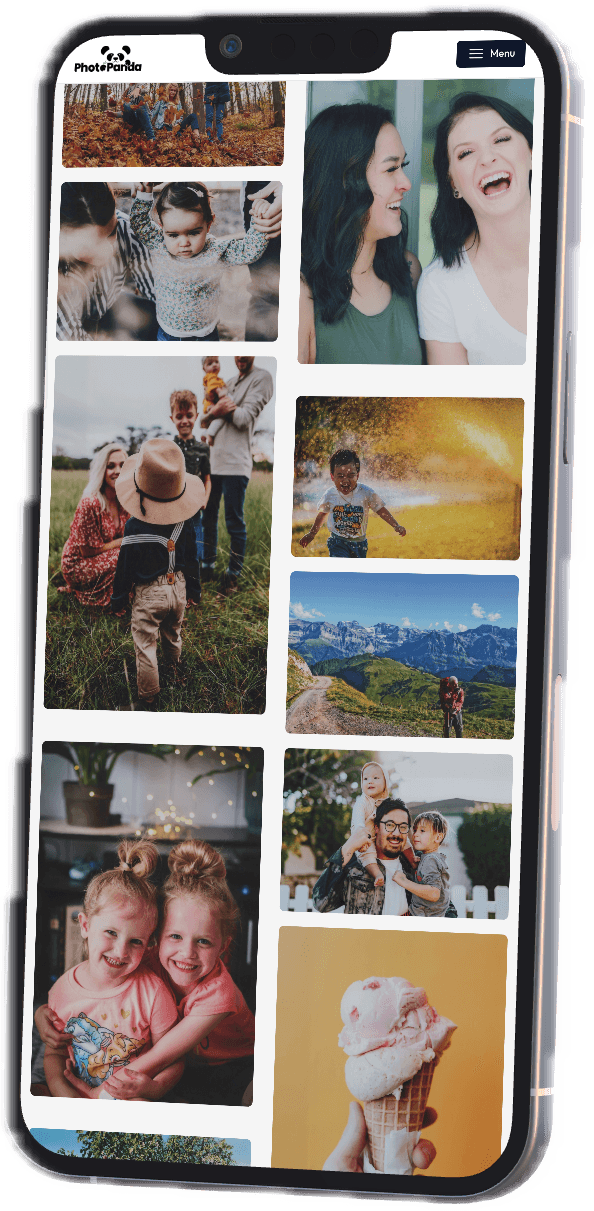Fix Noise and Color Correct on Your Epson FastFoto FF-680W Scanner

The Epson FastFoto FF-680W is an incredible tool for quickly digitizing large collections of photos, but like any consumer scanner, it often produces images with quality issues such as noise or color inaccuracies. If you've experienced these problems, there's an easy solution! Our website, PandaEnhance, is designed specifically to address these common scanning imperfections. Below, we’ll guide you through fixing noise and improving color accuracy in just a few simple steps.
Why Does This Happen?
Noise and graininess is expected from most consumer scanners at this price point. The imaging sensors on these machines cannot pick up on rich dark colors and will wash away textures. Areas like dark denim are the most damaged by this flaw. Older or damaged photos can make the problem worse.
Inaccurate colors can arise from faded prints or from the factory due to Epson's software calibration.
Fortunately, these issues are fixable with post-processing, and our tool can do it for you!
Steps to Fix Noise and Color Issues with PhotoPanda Enhance
-
Scan Your Photos Using the Epson FastFoto FF-680W
- Make sure you have scanned your photos using the highest resolution setting available on your Epson FastFoto FF-680W. Higher resolution scans contain more detail, making it easier to correct quality issues later on.
-
Upload Photos to PhotoPanda Enhance
- Head over to our website and simply drag and drop your scanned images into the uploader. You can upload your photos for free to get started.
- Once uploaded, our AI algorithms will begin analyzing your images.
-
Noise Reduction
- Scanned photos, especially older or damaged ones, often suffer from noise—grainy or pixelated distortions. PhotoPanda Enhance automatically applies noise reduction to smooth out these imperfections, without sacrificing any details from the original photo.
-
Color Correction
- One of the common challenges with photo scanning is color accuracy. Our system will compare the color spectrum of your scanned images to a wide database of photo profiles, adjusting hues and saturation to restore the original richness of your pictures.
- This is especially useful if the photos have faded over time or if your scanner's auto color correction isn't quite doing the job.
-
Preview and Download
- After processing, you’ll see a preview of the enhanced image compared to the original scan. If you’re happy with the results, you can download your improved photos directly to your device.
- You can continue using the service for free or opt for higher volume or advanced options if needed.
Why Use PhotoPanda Enhance?
-
Designed for Scanned Photos: We’ve tested the Epson FastFoto FF-680W extensively, and our site is optimized for handling issues specific to scanned photos. Whether you’re dealing with noise, faded colors, or general lack of vibrancy, our tool is tailored to make your images look their best.
-
Convenient and Quick: You don’t need to download or install anything. The entire process is done online, saving you time and hassle.
-
Free to Start: You can upload and process your photos for free, making it easy to enhance images without any upfront cost.
Conclusion
If you’ve invested in the Epson FastFoto FF-680W scanner but still struggle with quality issues like noise or poor color accuracy, don’t worry. With PhotoPanda Enhance, you can easily fix these problems and make your digitized photos look as vibrant and sharp as the day they were taken. Give it a try and bring your photo collection back to life today!