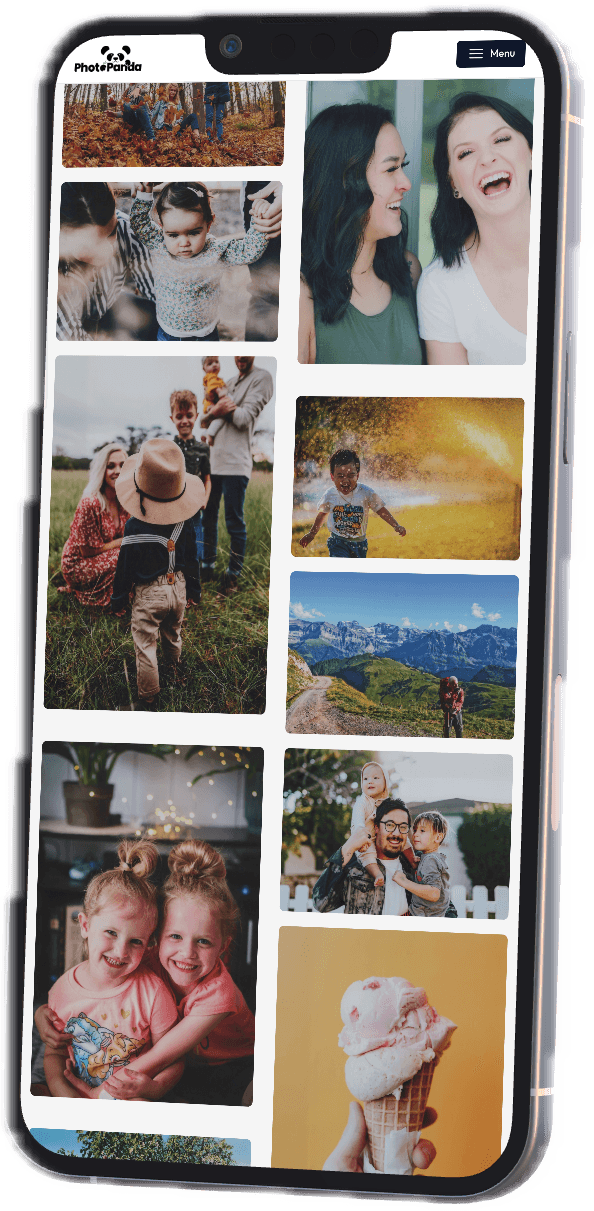The Essential Steps to Digitizing Your Family Photos
Posted on 2025-02-28In today's digital age, preserving your family memories is more important than ever. Digitizing your family photos not only protects them from deterioration but also makes it easier to organize, share, and enjoy these cherished moments. If you're ready to embark on the journey of digitizing your photos, follow these essential steps to ensure the best results.
Step 1: Gather Your Photographs
Start by collecting all the physical photographs you want to digitize. This might include:
- Printed Photos: Gather albums, loose prints, and framed images from your home.
- Slides and Negatives: If you have old film negatives or slides, consider including these as well.
- Family Contributions: Reach out to relatives to see if they have photos you can borrow or scan.
Tip: Create a Designated Workspace
Set up a comfortable, well-lit area to work on your photos. Having a dedicated workspace will make the process more organized and efficient.
Step 2: Sort and Organize Your Photos
Once you’ve gathered your photographs, it’s time to sort and organize them:
- Chronological Order: Arrange photos by date from oldest to newest.
- Thematic Categories: Group photos by themes such as family vacations, holidays, or significant life events.
- Individual Family Members: Organize photos by family members to create a more personalized collection.
This organization will make the scanning and digitization process easier.
Step 3: Assess the Condition of Your Photos
Before scanning, take a moment to assess the condition of each photo:
- Fading: Check for colors that may have faded over time.
- Physical Damage: Look for tears, scratches, or stains that may require attention.
- Cleaning: Gently clean photos with a soft, lint-free cloth to remove dust and dirt, ensuring the best possible scan.
Step 4: Choose Your Digitization Method
You have a couple of options when it comes to digitizing your photos:
- Professional Photo Scanning Services: For the best quality and care, consider using a professional scanning service like PhotoPanda. They have the technology and expertise to handle your photos safely and deliver high-resolution scans.
- DIY Scanning: If you prefer to do it yourself, use a flatbed scanner or a high-resolution smartphone app. Ensure that your scanning settings are optimized for quality, aiming for at least 300 DPI.
Step 5: Scan Your Photos
When scanning, follow these best practices:
- Scan at High Resolution: Aim for at least 300 DPI for printed photos and higher for slides or negatives to preserve detail.
- Save in the Right Format: Save scanned images in high-quality formats like TIFF for archiving and JPEG for everyday use.
- Batch Scanning: If you’re using a scanner that allows multiple scans, consider batch scanning to save time.
Step 6: Organize Your Digital Files
After scanning, it’s important to create a well-organized digital library:
- Folder Structure: Create a logical folder structure on your computer or cloud storage. For example:
- Family Photos
- 2024
- Summer Vacation
- Holidays
- 2024
- Family Photos
- Descriptive File Names: Rename your files with clear, descriptive names that include dates and events (e.g., "2024-07-04_Family_BBQ.jpg").
- Metadata and Tags: Utilize metadata and tags for improved organization and searchability.
Step 7: Edit and Enhance Your Photos
Once your photos are digitized, consider editing them to enhance their appearance:
- Basic Adjustments: Utilize photo editing software like Adobe Photoshop or GIMP to adjust brightness, contrast, and color balance.
- Restoration: If you have damaged photos, consider restoration techniques to fix imperfections, such as removing scratches and correcting colors.
Step 8: Backup Your Digital Collection
To ensure your digital memories are protected, implement a backup strategy:
- Multiple Backups: Save copies of your photos on external hard drives, USB drives, and cloud storage solutions.
- Regular Updates: Schedule regular backups to keep your collection up to date, especially after adding new photos.
Step 9: Preserve Physical Copies
While digitizing is crucial, don’t forget about preserving the physical copies:
- Store in Safe Conditions: Keep your physical photos in a cool, dry environment away from direct sunlight to prevent deterioration.
- Use Archival Materials: Use acid-free photo albums, boxes, or sleeves to protect your prints from fading and damage.
Step 10: Share and Enjoy Your Memories
Lastly, consider sharing your digitized photos with family and friends. You can:
- Create Digital Slideshows: Compile your photos into digital slideshows for family gatherings.
- Print Photo Books: Use online services to create printed photo books for gifts or keepsakes.
- Engage on Social Media: Share your memories with loved ones through social media platforms.
Conclusion
Digitizing your family photos is a meaningful way to preserve and protect your memories for future generations. By following these essential steps, you can create a well-structured and easily accessible digital archive that keeps your family’s history alive. Start today, and enjoy the peace of mind that comes with knowing your cherished memories are safe and easily shareable!